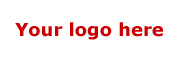|
|
 |
|
Your special text, image, or animation
here.
|
|
| |
 |
|
Changing Layout
We have formatted the tables so that this page will look good and
resize in Netscape and Internet Explorer. If you wish to change the
layout, please follow these instructions.
About this page layout
This page has two different "sections" for content. The
top nested table has a larger text area. You may want to use this
area for special marketing efforts, and a short amount of content.
This area is another nested table. The cell on the left contains an
"adbox" that can be used for strong emphasis. You may want to put
an animation, image, or text there. The right cell has room for more
content.
Adding other columns to the page
We suggest that you do not directly add columns to this layout,
as you may accidentally "freeze" the page so that it no longer resizes.
Instead, delete the page template content, then go to Table/Insert/Table
to add your own table in the center area. You may click within a table
and go to Table > Select > Table to get a better idea of the table
structure of this page.
|